Creating a Bibliography
For every submission to the student journal, a BibTex file is required containing your reference list. This ensures that the reference structure is consistent across the site, as well as helping readers locate the titles of key sources in your work. Below are two step by step guides on how to use the popular reference management systems 'Zotero' and 'Mendeley'. These programs can be used to generate the BibTex file ready for you to attach to your submission.
How to download and use Zotero.
This guide is for contributors to Discovering Sustainability. It explains how to create reference lists using ‘Zotero’, a reference management system. Not only is this software useful for generating the BibTex file needed to submit your reference list, it is a handy tool for managing your references for the rest of your time at university.
To download ‘Zotero’ and to generate your BibTex file follow the steps below:
- Head over to www.zotero.org and click ‘Download’.
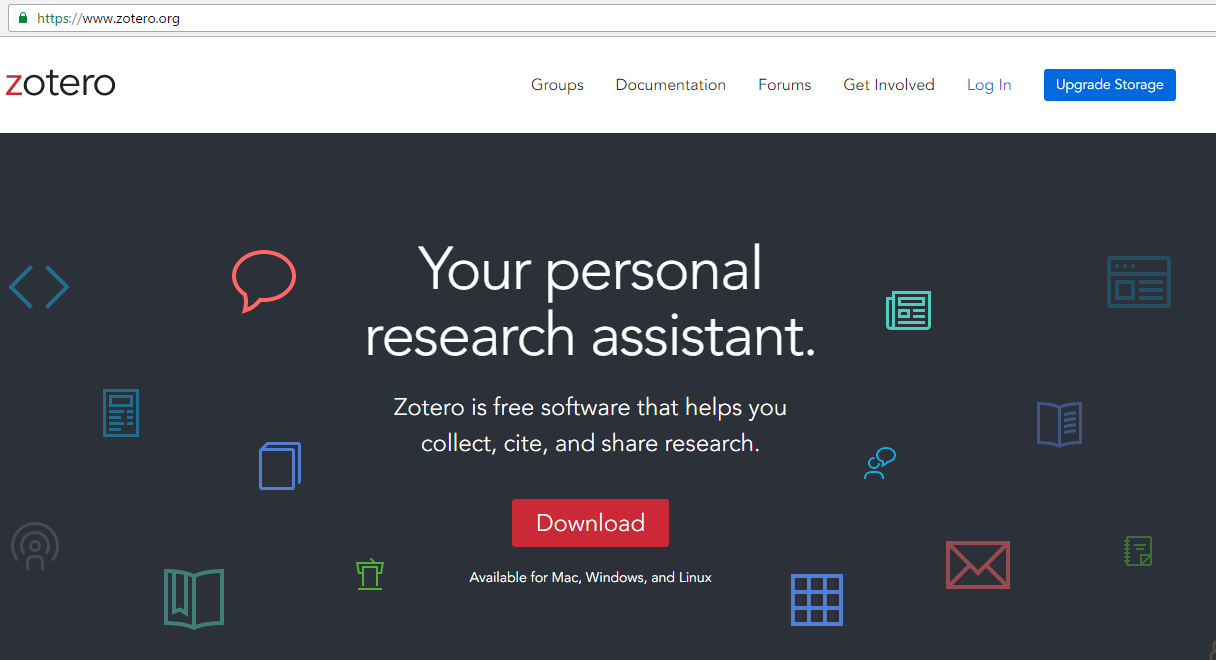
- We suggest you download both the application and the chrome connector as this makes saving any research articles much easier.
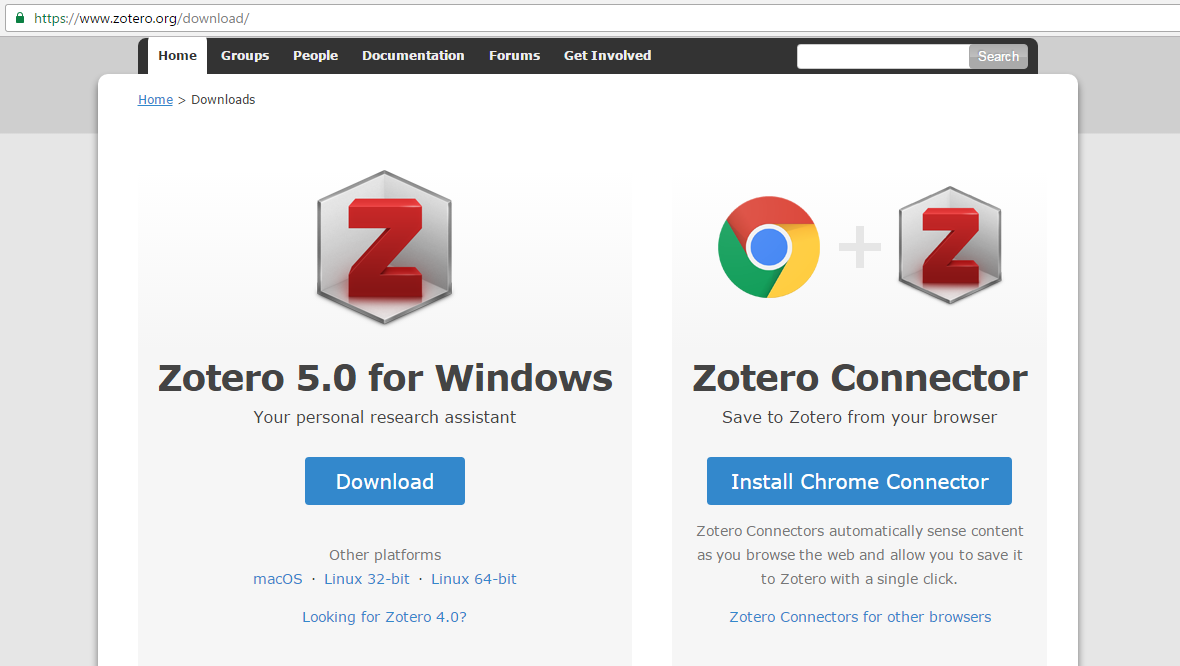
- Follow the install instructions for each, and click ‘Launch Zotero Now’
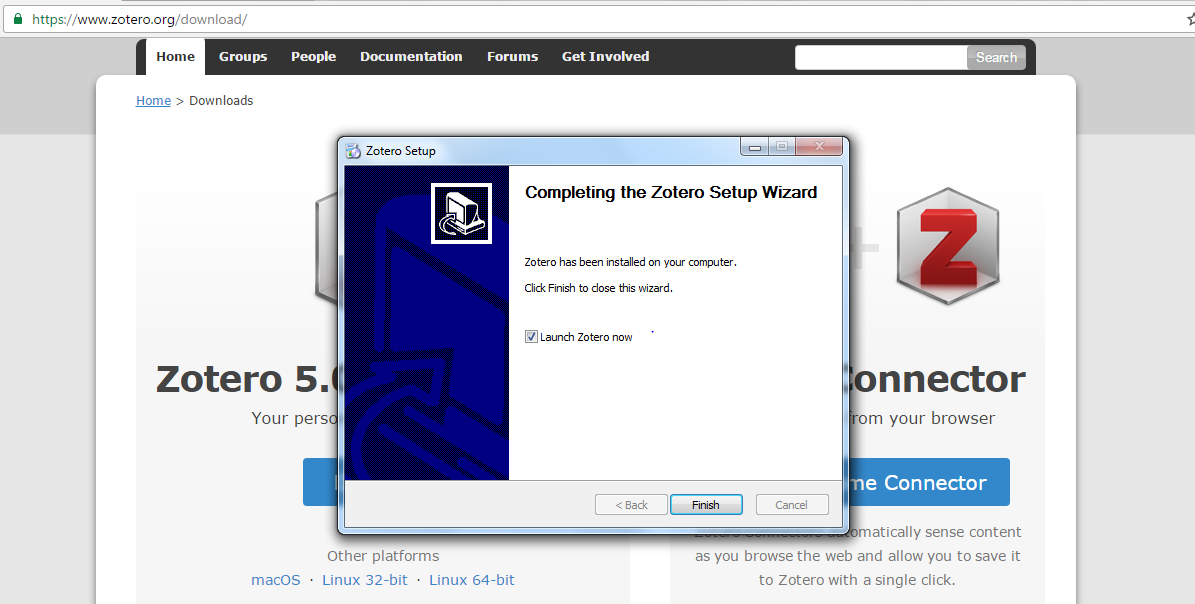
- Zotero should look something like this...
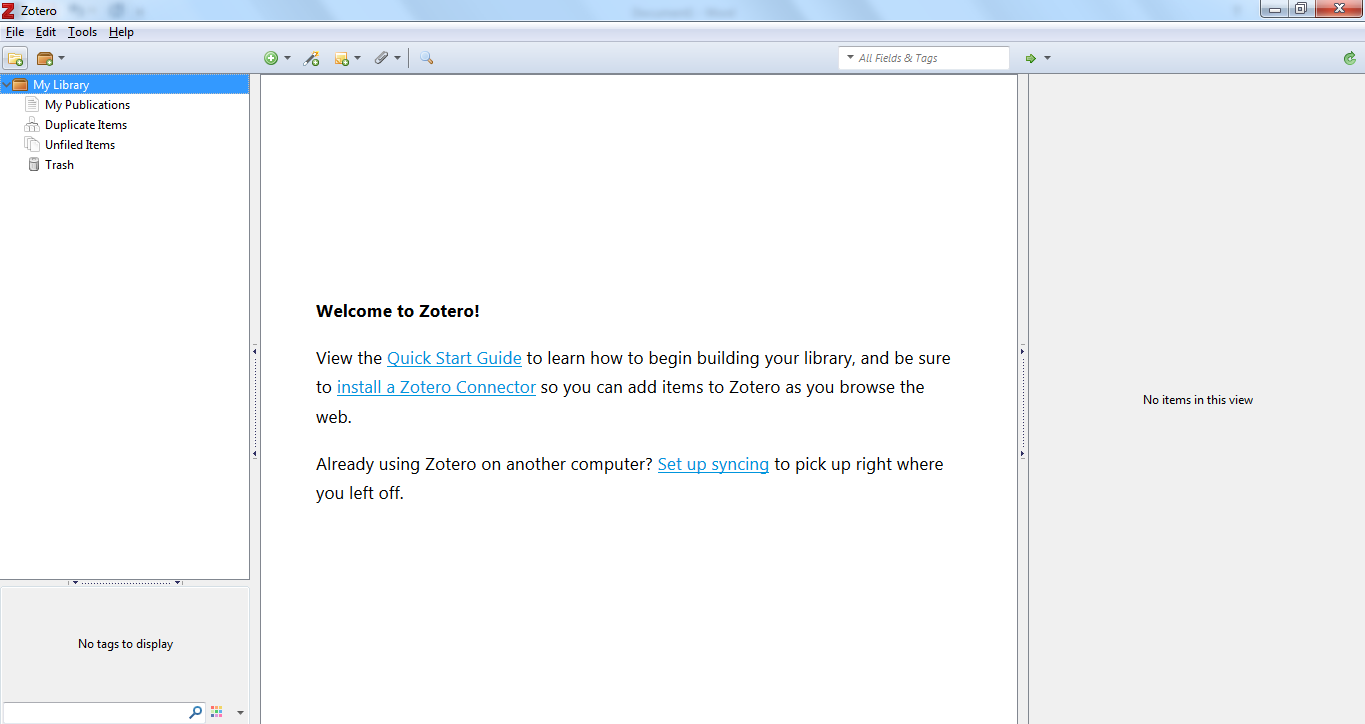
- You can add research materials to your reference list manually using Zotero by selecting ‘New item’ on the taskbar (the green cross), however with the google chrome extension adding references is much easier. Firstly search for the paper/book/article you wish to cite, then click the Zotero icon in the top right of the screen.
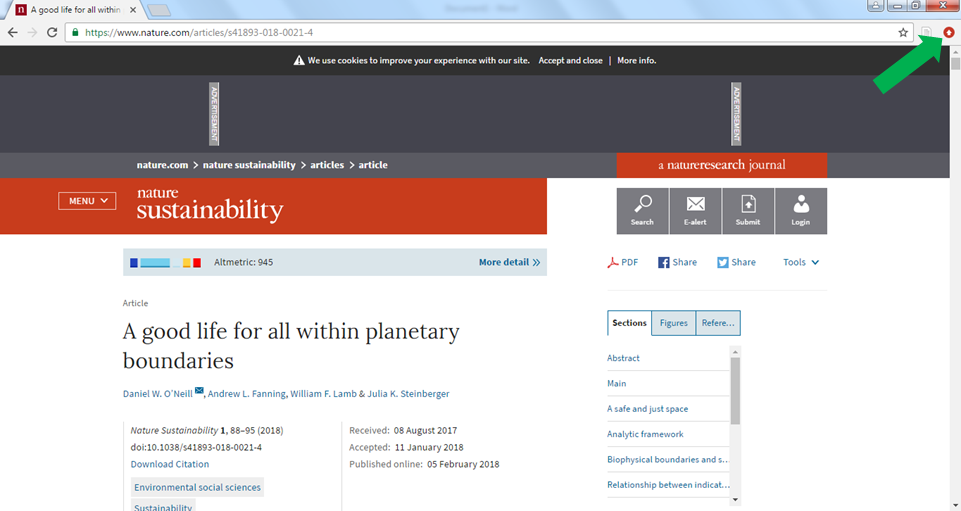
*NOTE – make sure to wait a few moments before clicking the Zotero icon as it takes time to work out the type of document you are viewing. The type of document is important as it stipulates which information is required to generate the reference.
- Once you have uploaded all of your reference list onto Zotero, click ‘File’, ‘Export Library’ and change the file type in the drop-down to ‘BibTex’. Click OK and save the file.
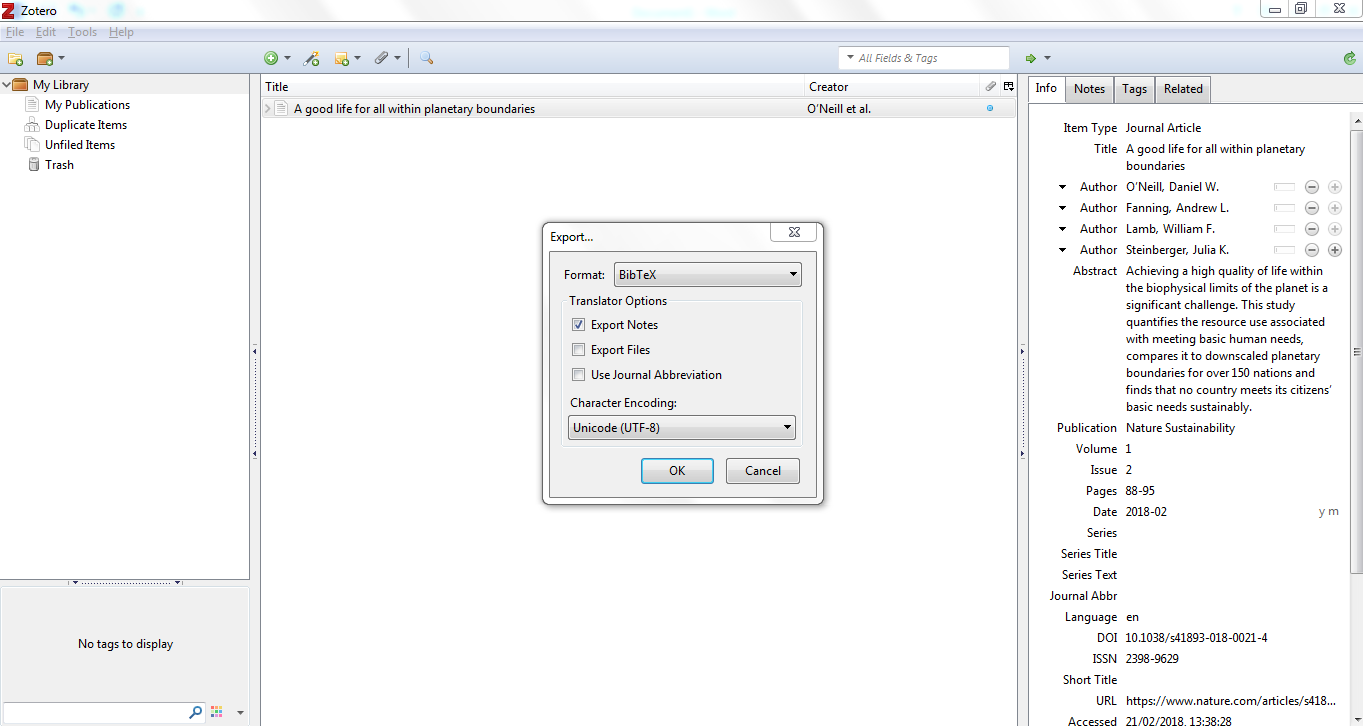
- You are now ready to upload your BibTex file alongside your article submission!
How to download and use Mendeley.
This guide is for contributors to Discovering Sustainability. It explains how to create reference lists using ‘Mendeley’, a reference management system. Not only is this software useful for generating the BibTex file needed to submit your reference list, it is a handy tool for managing your references for the rest of your time at university.
Please note that this guide is for downloading the desktop version of Mendeley. You can manage your references without downloading any software by simply registering on the site and using Mendeley Web. The functionality between Mendeley Web and Mendeley Desktop is slightly different, with Mendeley Desktop allowing you to upload bibTeX files produced from other reference management systems. It also allows you to generate reference lists within Microsoft Word.
To download ‘Mendeley’ and to generate your BibTex file follow the steps below:
- Head over to www.mendeley.com and click ‘Download’.
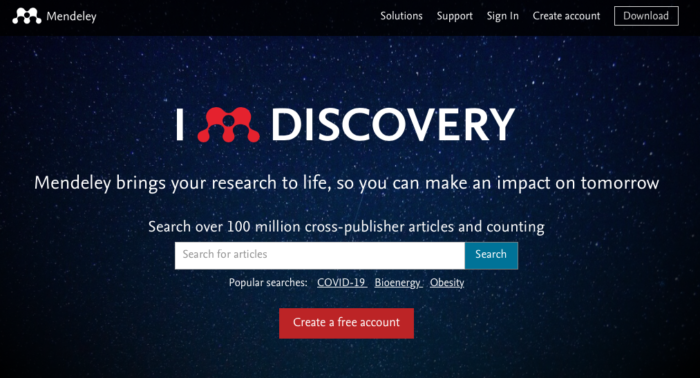
- Select Windows, Mac OS or Linux depending on which operating system you are using.
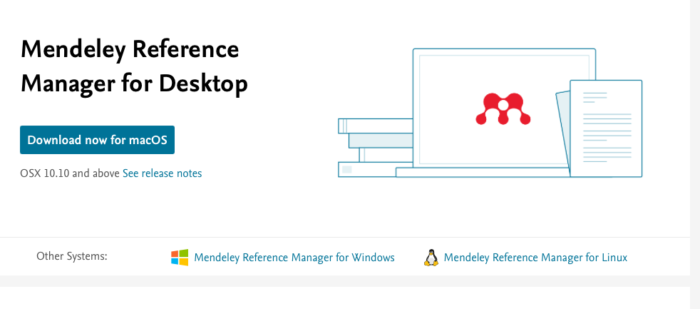
- In order to use Mendeley, you are going to need to register, do that by clicking ‘Register now for free’.
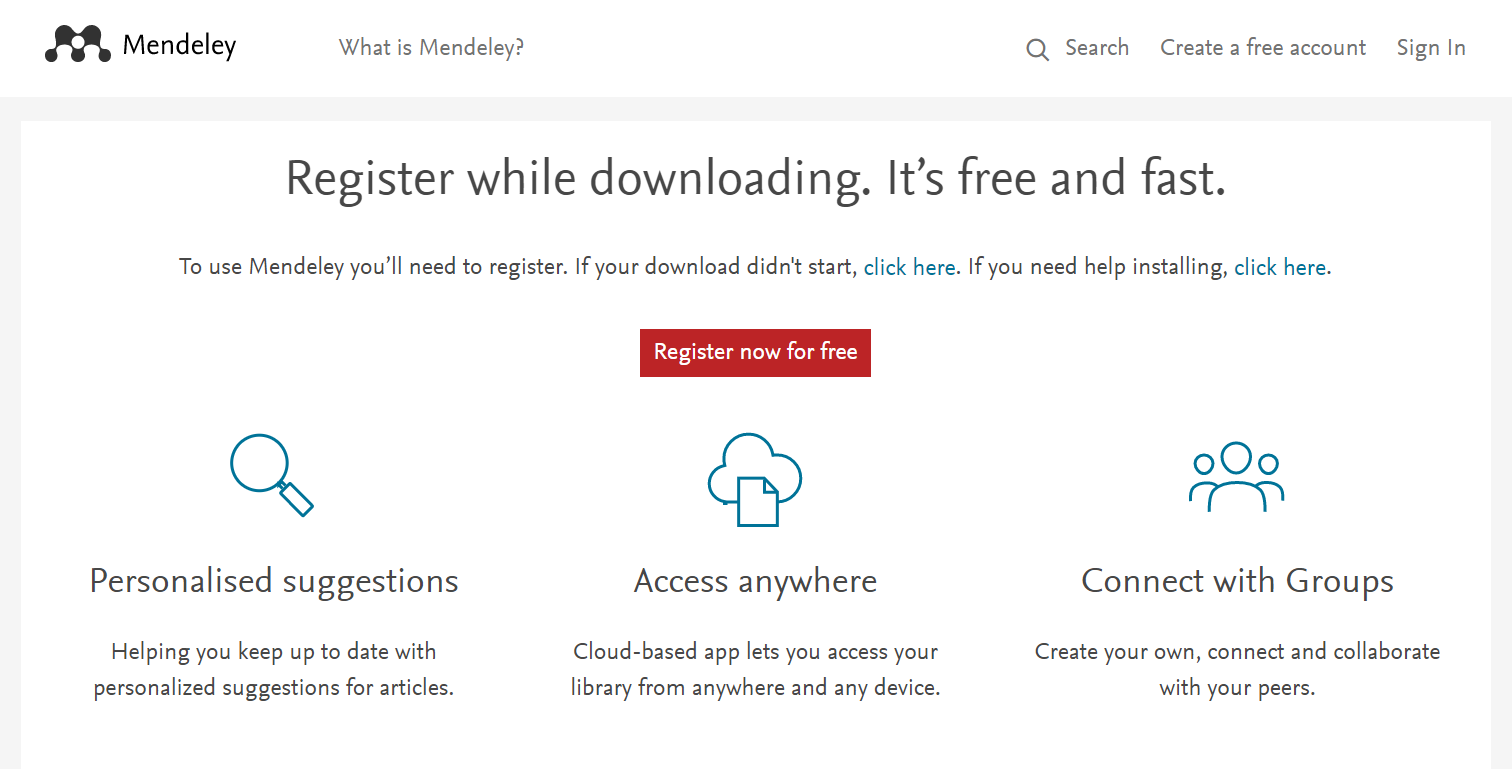
- After you’ve registered, follow the install instructions and click ‘Launch’.
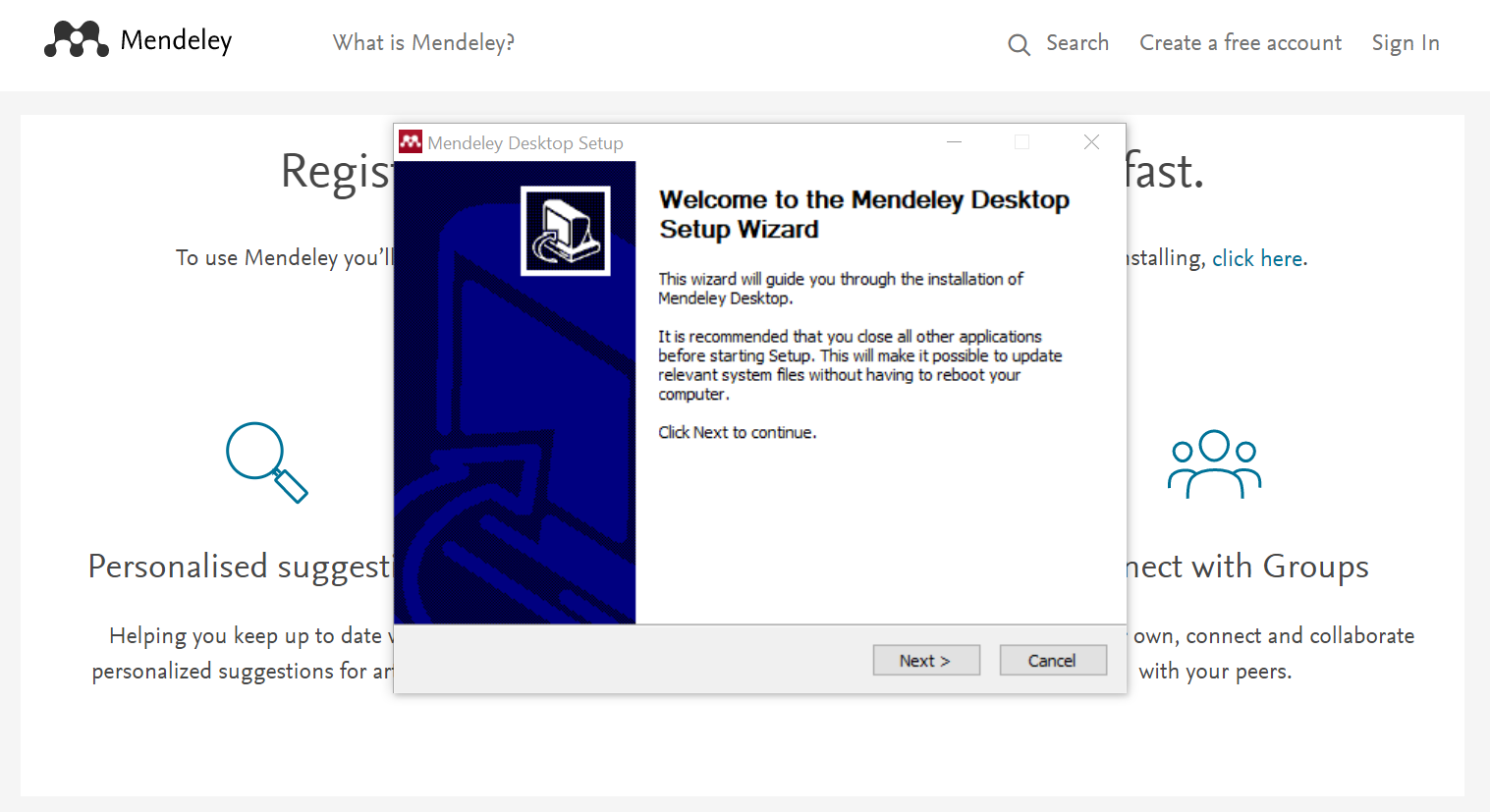
- Mendeley should look something like this (just without the papers until you add them)...
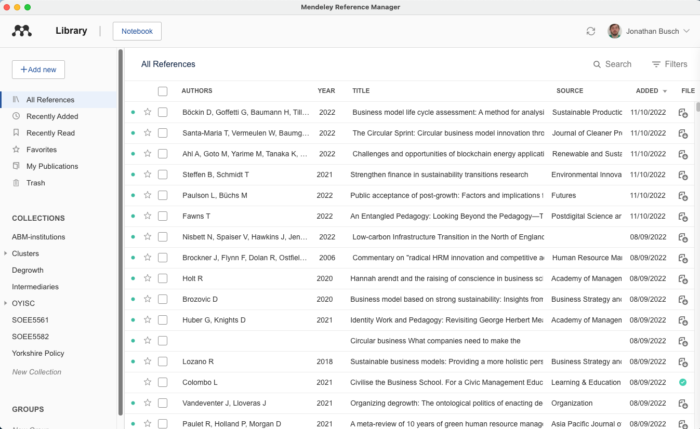
- You can add references to Mendeley manually by either downloading a copy of the reference and uploading it, or by entering it manually by clicking the ‘Add’ button in the top left. However, it is easier if you download the ‘Web Importer’ tool found on the website. If you go back to www.mendeley.com, click ‘download’, and then ‘find out more’ underneath where it says Web Importer.
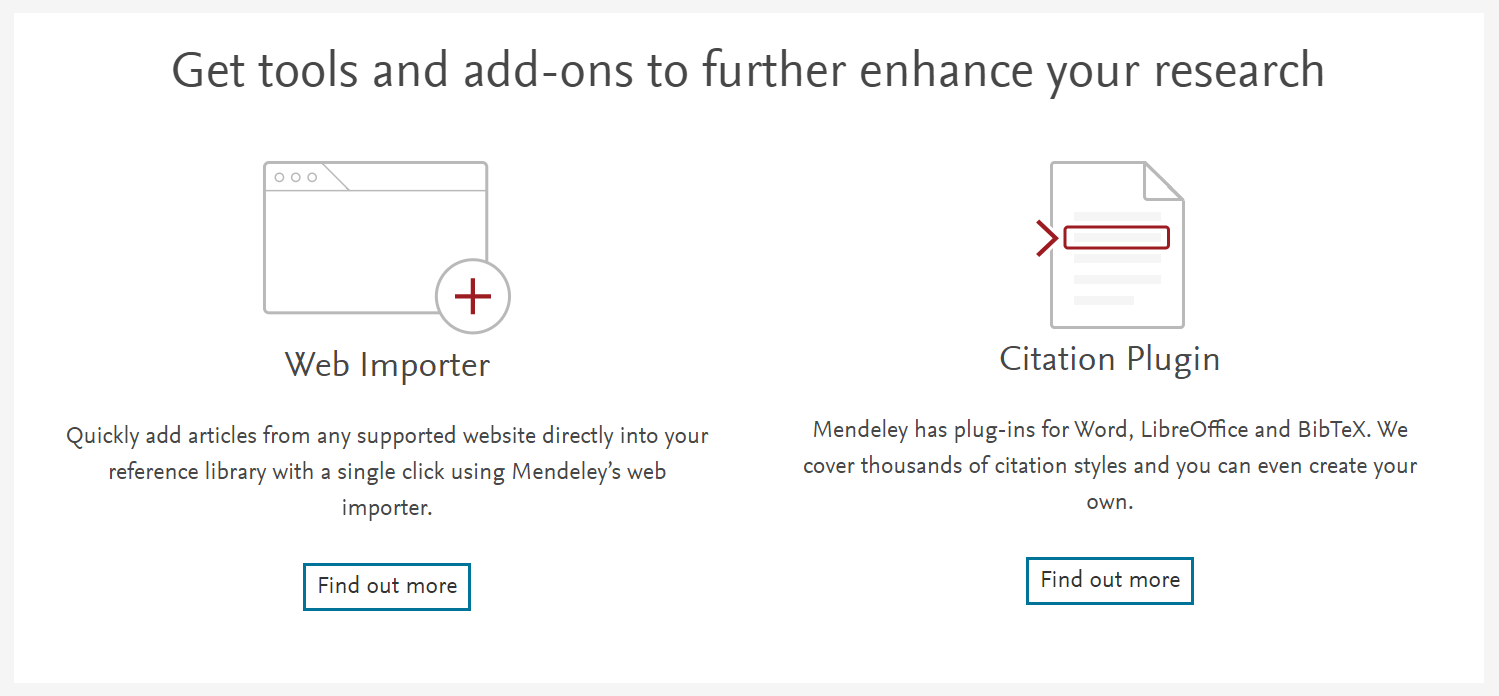
- Select which browser you will be using and click ‘Install browser extension’.
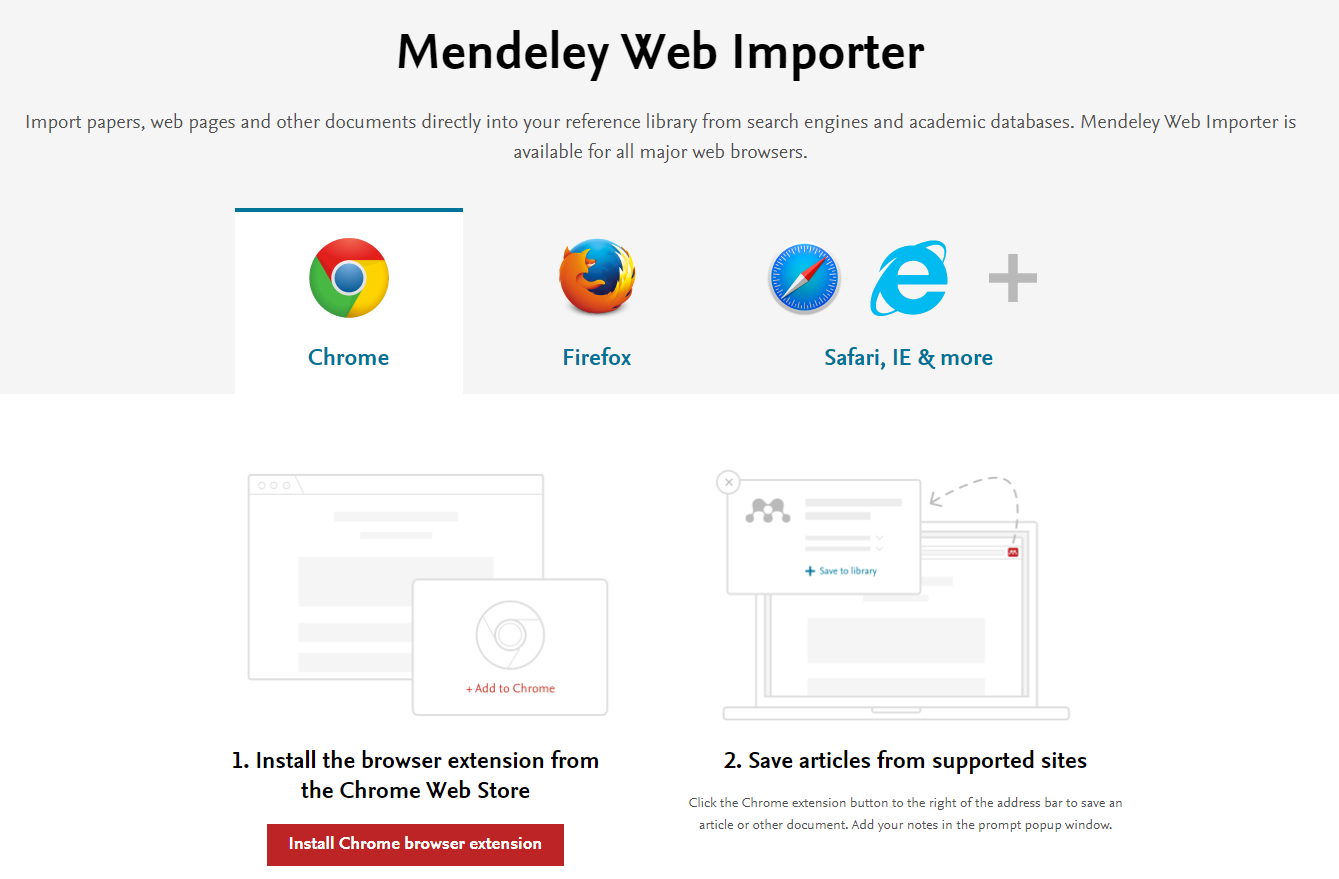
- Click ‘Add to Chrome’.
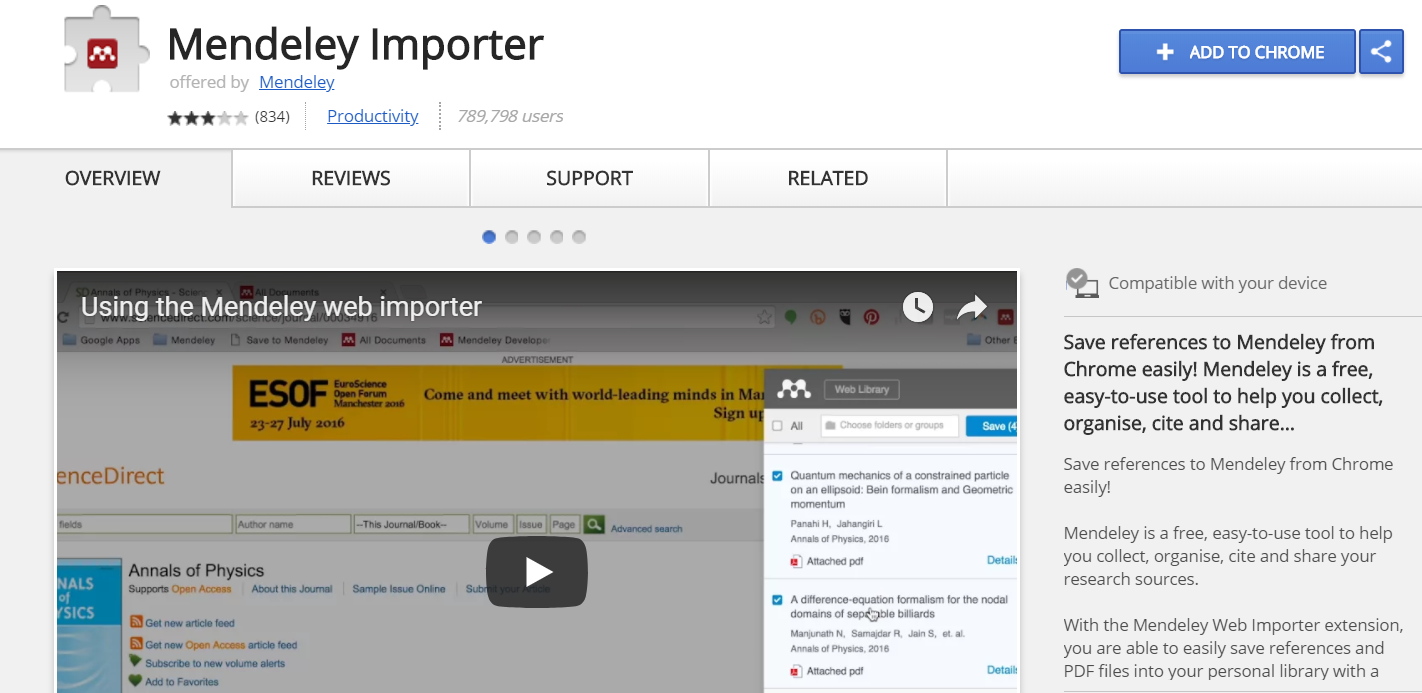
- Then ‘Add Extension’.
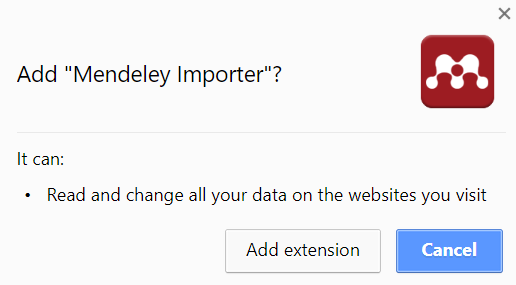
- Find the paper you want to cite, then click the ‘Import to Mendeley’ icon in the top right of the screen.
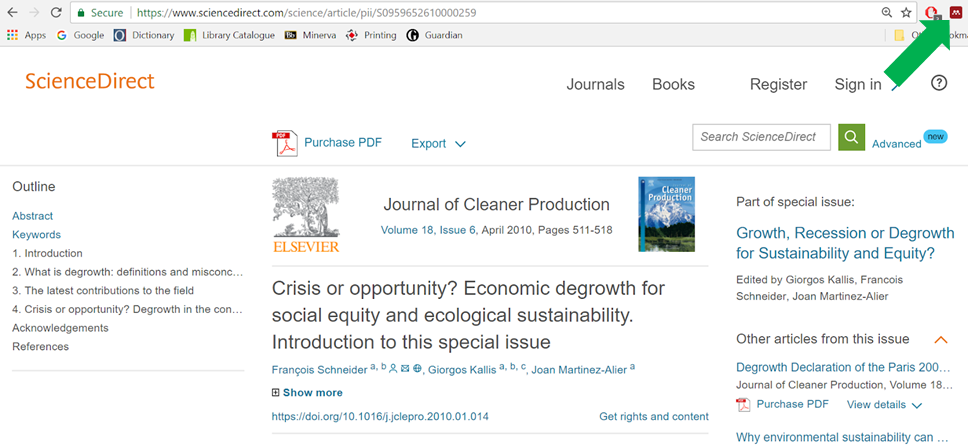
- Hit 'Save'
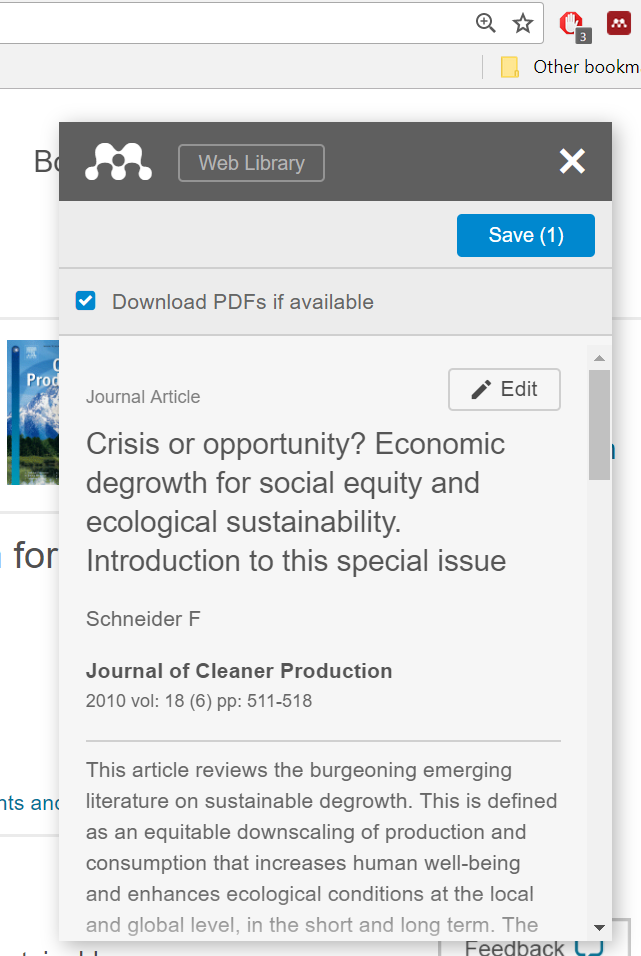
- Head back over to Mendeley Desktop and hit ‘Sync’. You should then see the references that you’ve saved with the Web Importer.

- Once you’ve built your reference list, highlight the references you want to use in your piece, click ‘File’, then ‘Export’. This will create the bibTex file ready for you attach to your file submission.
- You are all done!
*NOTE - Within Mendeley you can create folders for each of your modules or assignments. This makes it easier to highlight the specific references you need.
If you have any questions about how to use Zotero or Mendeley please don't hesitate to contact us at discuss.leeds@gmail.com.
